Since it’s accessible to anyone with WiFi and a Gmail account, Google Docs is a popular option for editing and collaborating on content.
But things can get messy -- when you’ve got a bunch of people making suggestions, changing sentences, or deleting paragraphs, it quickly becomes difficult to discern changes you’ve made to a document.
Fortunately, Google introduced a “Track Changes” feature with Google Docs back in 2014 to ensure easier collaboration and less delete-regret.
Here’s how to track changes you’ve made in a Google Doc:
1. Open a Google Doc document
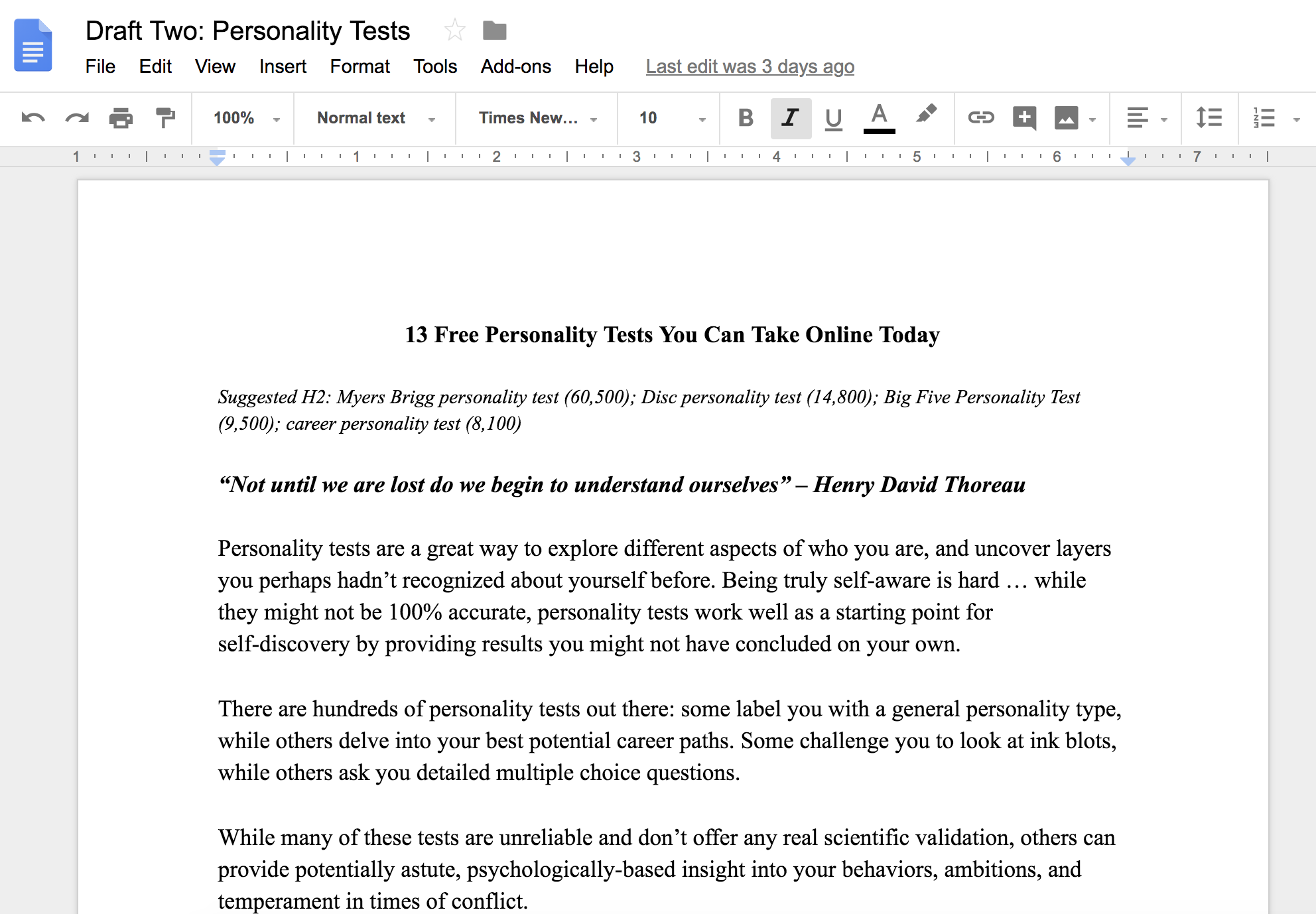
2. Go to “File” → “Version history” → “See version history”
3. On the right, you can see all the earlier versions of your draft
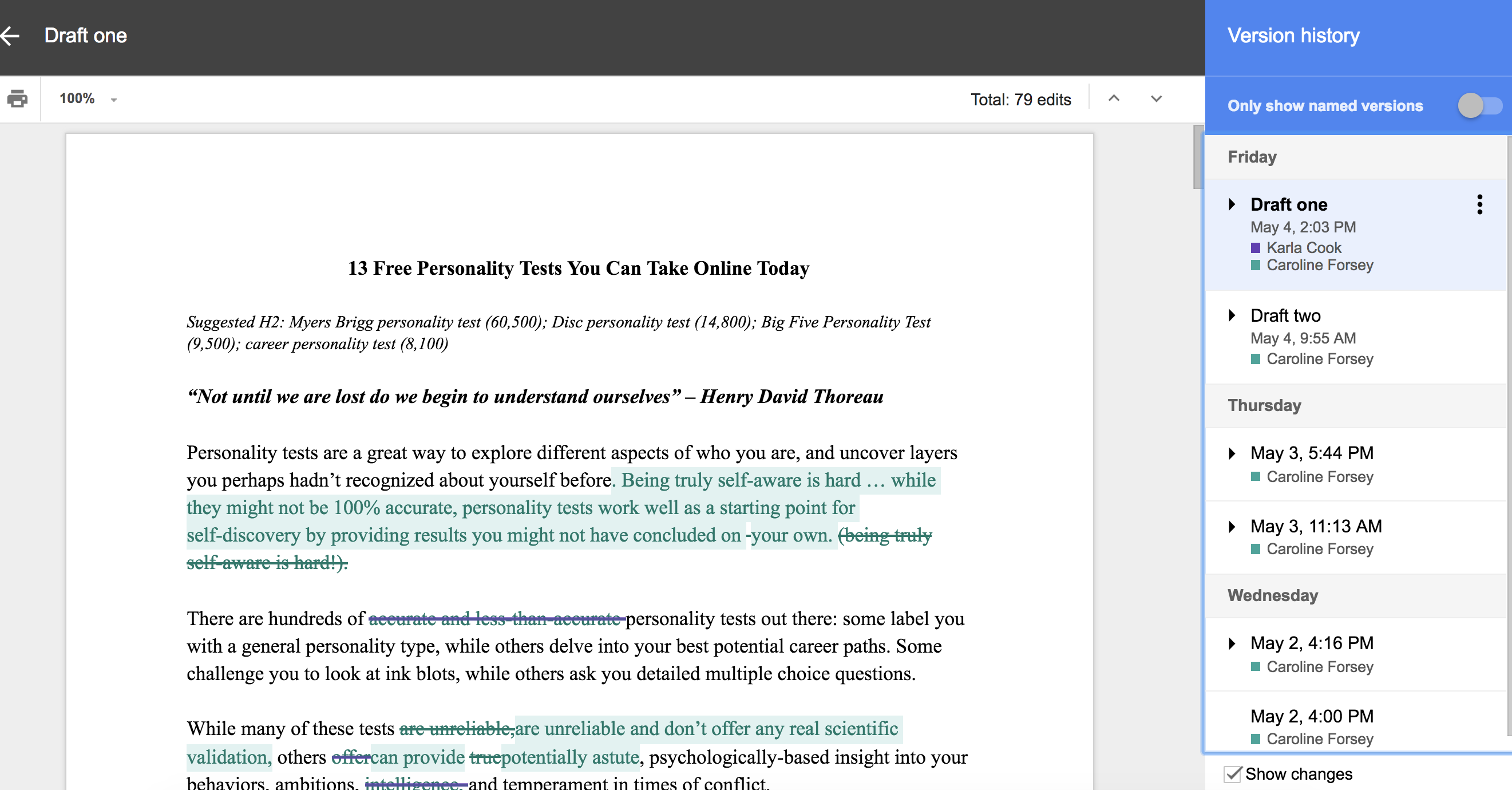
4. You can rename the earlier drafts, to make it easy to track which draft you’re looking at
5. If you prefer an earlier version of your draft and want to undo the changes you’ve made, you can click “Restore This Version”
6. As an alternative, you can also click the “Comments Thread” icon beside the “Share” button. When you click, you’ll be able to scroll through all the changes you’ve made to the document, and see comments you and your collaborators have left
And there you have it! Now you can revise, comment, and delete within a Google Doc without suffering from the fear of making an irreparable mistake. Don’t worry, it can always be tracked and restored.
If you want to learn more about Google Docs, check out our Ultimate Guide to Google Docs.
from Marketing https://blog.hubspot.com/marketing/google-docs-track-changes
No comments:
Post a Comment