In college, I took a semester-long video editing course which required me to work in Adobe Premiere Pro. If you’re unfamiliar, it’s a video editing software for TV, film, and web. By the end of the semester, I realized my classmates and I had only mastered a small portion of the software. That’s because Adobe Premiere Pro has hundreds of features and capabilities to create virtually any type of video you could imagine.
And Premiere Pro isn’t the only software like this. In fact, Adobe sells over 20 more applications that cover a variety of skills, such as photography, design, and website development, each of which also has hundreds of features and capabilities. You can gain access to all of these applications— along with other creative tools — by becoming an Adobe Creative Cloud user.
So, what is Adobe Creative Cloud? Which apps and services are included with it? And what do each of them do?
We’ll cover the answers to these questions and more momentarily. But first, it’s important to note Adobe Creative Cloud is a detailed and complex software that is frequently updated with new features. This guide will help you get started with Adobe Creative Cloud and provide you with a broad overview of some of its features — it’s by no means an exhaustive explanation of the software.
Now — time to answer the most important question.
Although Adobe Creative Cloud is complex and has so many features,the software has capabilities for users of all levels, from beginner to professional. Meaning, you don't need to be an expert in photography, videography, design, or web development to use Creative Cloud.
Now, let's review a list ofAdobe Creative Cloud appsso you can learn more about the software's functionality.
Here are some of the main features of each of these applications to help you get a better understand of what makes them unique.
Photoshop
Photoshop is an imaging and graphic design software ideal for working on, creating, and modifying photos, sketches, and illustrations. It allows you to simulate images, manipulate 3D artwork, and edit videos.
InDesign
InDesign is a layout design software for creating and publishing posters, books, magazines, and PDFs. The application can help you make simple animations.
Illustrator
Illustrator is a vector graphics software, which makes it ideal for creating illustrations for web, video, mobile, and print. You can make one of a kind drawings, logos, color swatches, and typography with the application.
Lightroom
Lightroom is a cloud-based photography software — meaning you can access your photo content from anywhere via any device. The application allows you to edit, share, organize, and store your photos.
Adobe XD
Adobe XD is a comprehensive website development software ideal for user experience (UX) designers. You can create and share web page prototypes throughout the design process to ensure you achieve the UX you envision for your site.
Adobe Rush
Adobe Premiere Rush is a mobile-friendly software for creating and publishing high-quality video content while on the go. The app has a built-in camera so you can shoot, edit, and share videos and then upload them to your social media channels all from your mobile device.
Adobe Premiere Pro
Adobe Premiere Pro is a video-editing software made for working on film, web, and TV content. The application includes features which allow you to improve your video’s audio quality, change its color grading, and implement motion graphics.
After Effects
After Effects is a motion graphics and visual effects software for creating unique transitions, film titles, and introductions. You can make text, logos, and characters move in virtually any way with the app.
Adobe Audition
Adobe Audition is an editing software for creating, mixing, and restoring audio. The app includes waveform, multitrack, and spectral displays so you can choose the option that’s compatible with your audio.
Adobe Spark
Adobe Spark is a storytelling software for creating social graphics, video stories, and web pages. The app allows you to brand any content you make and design images or videos for web and mobile.
Character Animator
Character Animator allows you to transform any piece of art, or one of the software’s built-in character templates, into an animation. You can also use your webcam to add your movements and expressions to the animation in real time.
Dimension
Dimension is built for graphic designers looking to create photorealistic images. The software allows you to make product mockups, package designs, and custom logos. Realistic 3D images can also be created by incorporating the right materials, backdrops, lighting, and perspective in any piece of work.
Acrobat Pro
Acrobat Pro is a cloud-based document-reading and PDF tool — meaning you and your team members can review, share, and organize important PDF files from anywhere and any device. You can have multiple reviewers on one document and easily collect everyone’s comments on the shared PDF.
Dreamweaver
Dreamweaver is a web design application. It’s ideal for building responsive websites — meaning your site is sure to look great no matter the device or screen size it’s being viewed on. The software supports HTML, Javascript, CSS, and other programming languages so you can code and design your site any way you want.
Animate
Animate allows you to create unique, interactive vector and bitmap animations for web, video games, and apps. You can sketch characters or draw animations and make them come to life with a variety of tools the app offers.
Lightroom Classic
Lightroom Classic is a cloud-based photo editing app for mobile and desktop. You can enhance colors, remove parts of an image completely, stitch photos together to create a panorama, and alter distorted images.
Bridge
Bridge is an organizational program for all of your Creative Cloud apps and work. It allows you to determine personal and team assets as well as browse, organize, preview, and make batch edits to files created within any of your Creative Cloud apps.
Media Encoder
Media Encoder is a media processing application used to manage your content across all of your Adobe applications. You can ingest, transcode, and output media in any format you need for your projects and designs.
In Copy
InCopy is a software made for working with copywriters and editors. You can track changes, make layout suggestions, style text, and share documents. You can also review a document simultaneously with other editors, without writing over each other’s comments and suggestions.
Prelude
Prelude is a video logging, metadata entry, and ingesting tool used for creating a rough cut of your content. Its integration with Adobe Premiere Pro makes it easy to transition into more thorough video edits whenever you’re ready.
Fuse
Fuse allows you to create 3D characters for Photoshop. The modeling app makes building human-like characters and models for your projects simple. You can then pose, animate, and continue to modify them once in your Photoshop project.
If you're looking to access the Creative Cloud while on the go, check out this list of Adobe mobile apps which will allow you to do just that.
15 Things You Can Do With Adobe Creative Cloud
We’ve curated this list of 15 things you can do with Adobe Creative Cloud to give you an idea of the wide range of functionality it provides. As you read through this list, remember there are thousands more features that Creative Cloud offers.
1. Access the Adobe Creative Cloud mobile app.
As an Adobe Creative Cloud user, you may find yourself thinking of new designs, modifications to a current creation, or ideas you want to add to your project while on the go. If this is the case, you can always access your work through the Adobe Creative Cloud mobile app which allows you to view, sync, and modify your work via a mobile device.
The Creative Cloud app is available for download through iTunes and Google Play. However, there’s a catch — depending on your Creative Cloud plan, you may or may not have access to the app for free. If you have one of the less expensive subscriptions, you may have to obtain the Creative Cloud mobile app independently. Another option would be to purchase a mobile app for the specific Adobe Creative Cloud application you need, such as Photoshop or Lightroom.
2. Conduct real-time content reviews.
Whether it’s reviewing written content, photos, videos, or website design, you can receive real-time reviews and feedback from your team members in just seconds with Creative Cloud.
No matter what you’re creating or where you are in the process, the software makes it easy to collaborate and conduct content reviews in real time. This is because of the Creative Cloud’s synced, live editing feature which allows you to view changes, edits, and commentary immediately after they’re added. As previously mentioned, there are even ways to easily leave content reviews on PDFs, which is often a time-consuming, and sometimes impossible, task.
3. Use Adobe Fonts.
As a Creative Cloud user, you’ll have access to thousands of fonts you can download and use in any of your projects, in any app, with Adobe Fonts. You can browse, activate, or deactivate your fonts within your various apps whenever you choose. Once a font is activated, you can use it offline if needed — your edits will be reflected once you reconnect to WiFi.
4. Create animations for your designs and website.
There are a number of ways you can create animations with Adobe Creative Cloud depending on your needs. Start by sketching a figure or background in an app like Photoshop or Illustrator, or use a provided template. Then, you can turn it into a life-like character or a 3D object in After Effects or Animate. There are animation options within these apps suited for web, cartoons, TV, film, and mobile.
5. Create a website with Adobe Portfolio.
It’s safe to assume you’ll be working on various designs and projects once you get Adobe Creative Cloud. So wouldn’t it be nice if you had a place to display all of your efforts? Well, there is — it’s called Adobe Portfolio and you’ll have access to it once you download the Creative Cloud.
Adobe Portfolio is a digital portfolio-making website. You upload your Adobe work directly to Portfolio and display it in any way you want. With dozens of customization options, a responsive design, live editing, and custom domain options, you’ll be able to display your content in a way that makes you proud to share it with potential employers, coworkers, professors, friends, and family.
6. Access your Creative Cloud Assets.
As a Creative Cloud user, you’ll have access to Adobe Assets (which you can only view and use by signing into your account at assets.adobe.com). Adobe Assets include thousands of unique, royalty-free creative aids such as vector graphics, patterns, and icons. They’re used to enhance your work, add to your creativity, and help you build or design anything you desire.
7. Apply CSS to your site to style your web pages.
When using Dreamweaver to build your website, you may want to apply Cascading Style Sheets (CSS) to help you style your web pages. Although this feature is for more advanced Creative Cloud users, it works in tandem with HTML and is a great option if you want to have more control over the visual elements on your web pages.
8. Sketch images and backgrounds by hand.
With the Adobe Creative Cloud, you have the opportunity to hand-draw images and backgrounds in specific apps like Illustrator or Photoshop. Depending on your Creative Cloud plan, you may have access to one of the mobile apps, such as Illustrator Draw, which allow you to use your finger to draw images directly on your mobile device’s screen and implement them in your project immediately.
9. Create custom color swatches.
A color swatch saves and displays a variety of chosen colors, patterns, gradients, and tints. You can create and manage custom color swatches for your projects in various Creative Cloud apps like Illustrator, Photoshop, and InDesign.
While working on your projects, you may find yourself hopping between different Creative Cloud apps — meaning you might also want your custom color swatch to move between apps. Creative Cloud allows you to do this with the click of a button. For example, if you create a custom color swatch in Illustrator and you need to move over to Photoshop to continue working on an image, you can simply import your color swatch and use your custom palette there.
10. Build responsive website layouts.
These days, it’s critical for websites to have responsive layouts — meaning they automatically adjust in size to fit the screen they’re being viewed on, such as a desktop computer or mobile device. If you’re building a website with the Adobe Creative Cloud, ensuring your site has a responsive design is simple. This is because of the standard capabilities and features that come with software like Dreamweaver, which is the application you’ll most likely be building and coding your site with.
11. Turn your photos into vector images.
There are several ways you can take a photograph and transform it into a vector graphic — or a drawing — using Photoshop, Illustrator, or InDesign. This prepares the image you’re working with to be modified and scaled as much as you want, without causing it to lose any quality.
12. Use wireframing and prototyping techniques to design your site.
Wireframing and prototyping are major components of website, app, and software design. They provide designers with a simplistic view of what their site will look like and how their pages will be structured prior to it going live. Wireframing and prototyping also give you the opportunity to review some of the real content being created for the website so you can realistically envision how it’ll function. You can apply wireframing and prototyping techniques with Adobe XD, InDesign, or Photoshop.
13. Learn from the hundreds of free Adobe Creative Cloud tutorials.
When you get started with Adobe Creative Cloud, you may feel slightly overwhelmed by the vast amount of tools, features, and capabilities included with the software. This is expected — and it’s also why there are dozens of resources available to you — for free — to help you work through everything from the simplest, surface-level problem to the most specific, high-level roadblock. We’ll review a list of available resources and types of support shortly.
14. Identify and use fonts from your photos.
Have you ever seen a logo, billboard, or another piece of advertising with a font you just loved? Maybe you thought, “That font would be perfect for my project!”
Good news — with Adobe Creative Cloud, you can actually match the font from an image you import to Photoshop. This feature allows you to review the font options Adobe “matches” to the font in your imported photo. It also browses the Adobe Font library to find any other possible matches for you to choose from.
15. Adjust the color of your videos.
Many people adjust the gradient, saturation, and luminance of their photos every day, whether it’s on Instagram, their smartphone, or an editing app like Photoshop. But the Creative Cloud allows you to adjust the color of your video footage just as easily. With the help of the tools available in Premiere Pro and After Effects, you can correct the color and luminance of your video footage so it fits the look of your site, meets broadcast standards, or is simply easier for viewers to watch.
Now that we’ve reviewed just some of the many things you can do with Creative Cloud, let’s discuss the various plan and subscription options you have as a user.
Adobe Creative Cloud Plans and Pricing
Here’s a look at the Adobe Creative Cloud plans and pricing options. They’re based on type and number of users you have, as well as your specific needs.
Depending on the plan you choose, you may have the option to pay monthly or annually. We’ve created the following chart to give you an overview of your options. There are more specific customization options within each plan to consider, so be sure to review the Adobe Creative Cloud plans and pricing page in depth prior to making your decision.
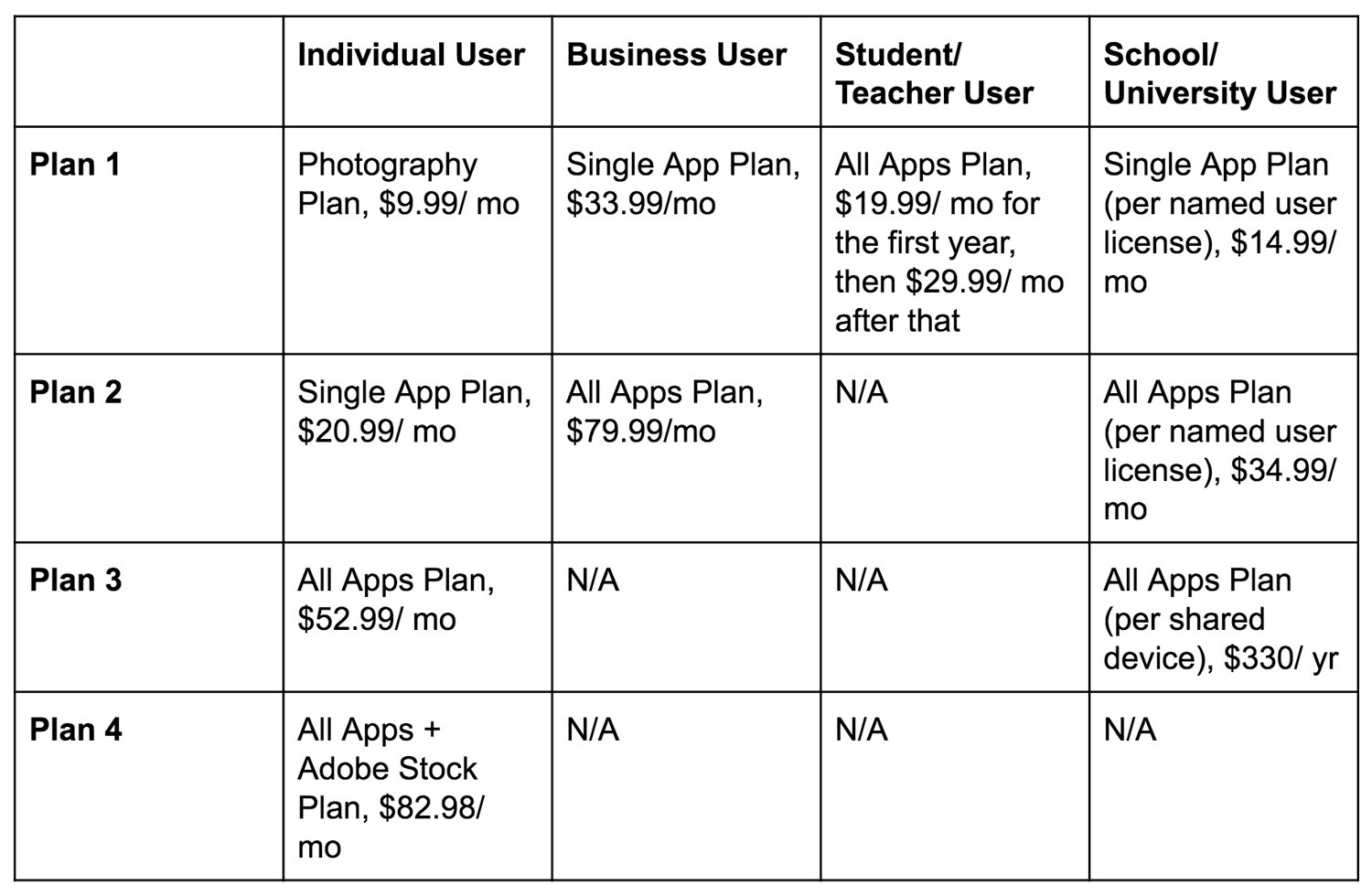
Note: If you’re buying Adobe Creative Cloud as an institution, you’ll have to use Creative Cloud Enterprise.
Adobe Creative Cloud Resources
As mentioned earlier, learning Adobe Creative Cloud may seem like an overwhelming task, considering the level of functionality and number of features the software offers. Don’t let this deter you from getting started — there’s no shortage of resources and tools to help you throughout your experience.
There are resources to help you determine which apps and services are ideal for your needs, including review sites like Capterra, TechRadar, and G2Crowd. You can use these sites to read customer and professional reviews about their experiences, likes and dislikes about the Creative Cloud. You can also learn about the individual applications and what makes the software unique.
Once you have determined your Adobe Creative Cloud plan of choice, you can use one of the many resources — created by Adobe — to help you become comfortable working in the applications. Here are a few of the tutorials Adobe offers:
- Adobe Creative Cloud Tutorials
- Adobe Creative Cloud User Guide
- Adobe Community Support and Forums
- Adobe Customer Help Center
- @AdobeCare Twitter
- Adobe Creative Cloud YouTube Channel
Lastly, online learning platforms, such as Lynda, offer access to a number of Adobe Creative Cloud training sessions, classes, and tutorials for you to browse and purchase.
Start Creating
Adobe Creative Cloud is an ideal software option if you’re in video, photography, design, or web development. It includes a wide range of tools and resources to help you reach your creative goals.
Determine how Adobe Creative Cloud can help you, choose a plan that meets your specific needs, and get started creating today. And when in doubt, review one of the many resources available to assist you through any challenges you may encounter along the way.
from Marketing https://blog.hubspot.com/marketing/adobe-creative-cloud

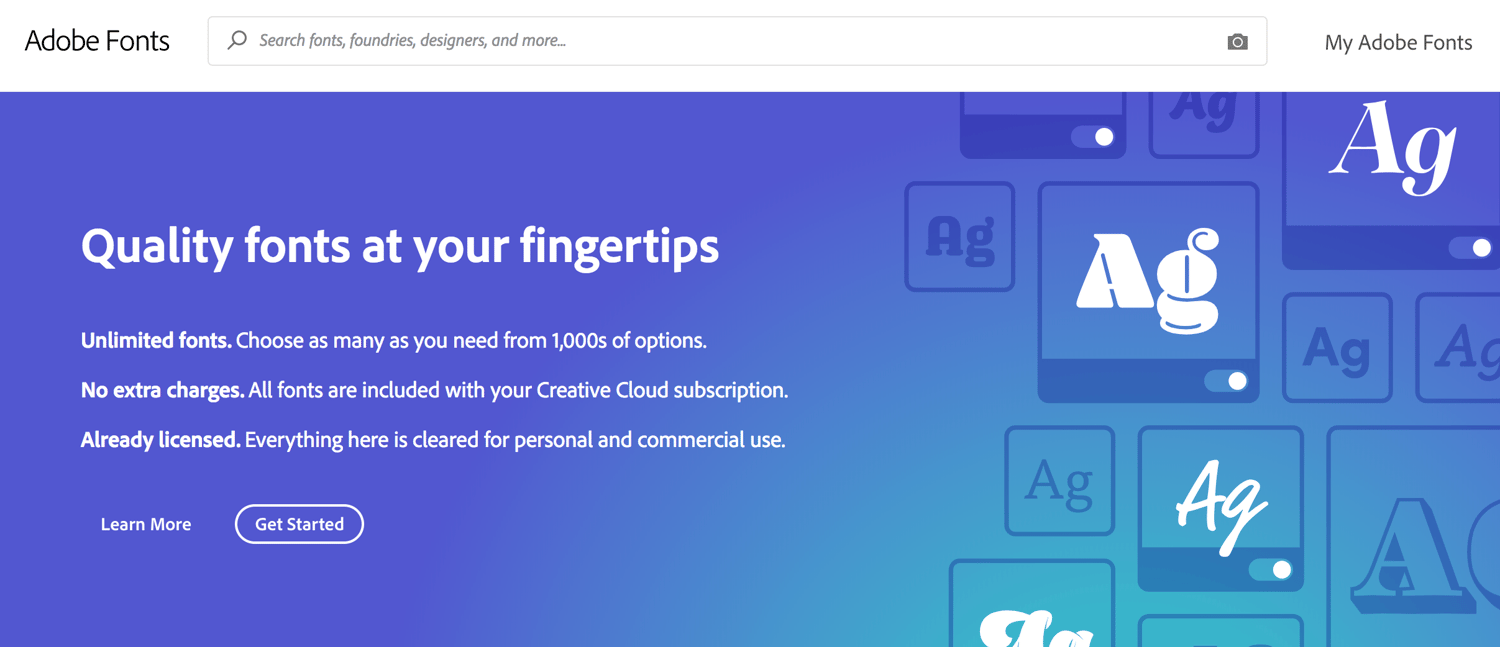
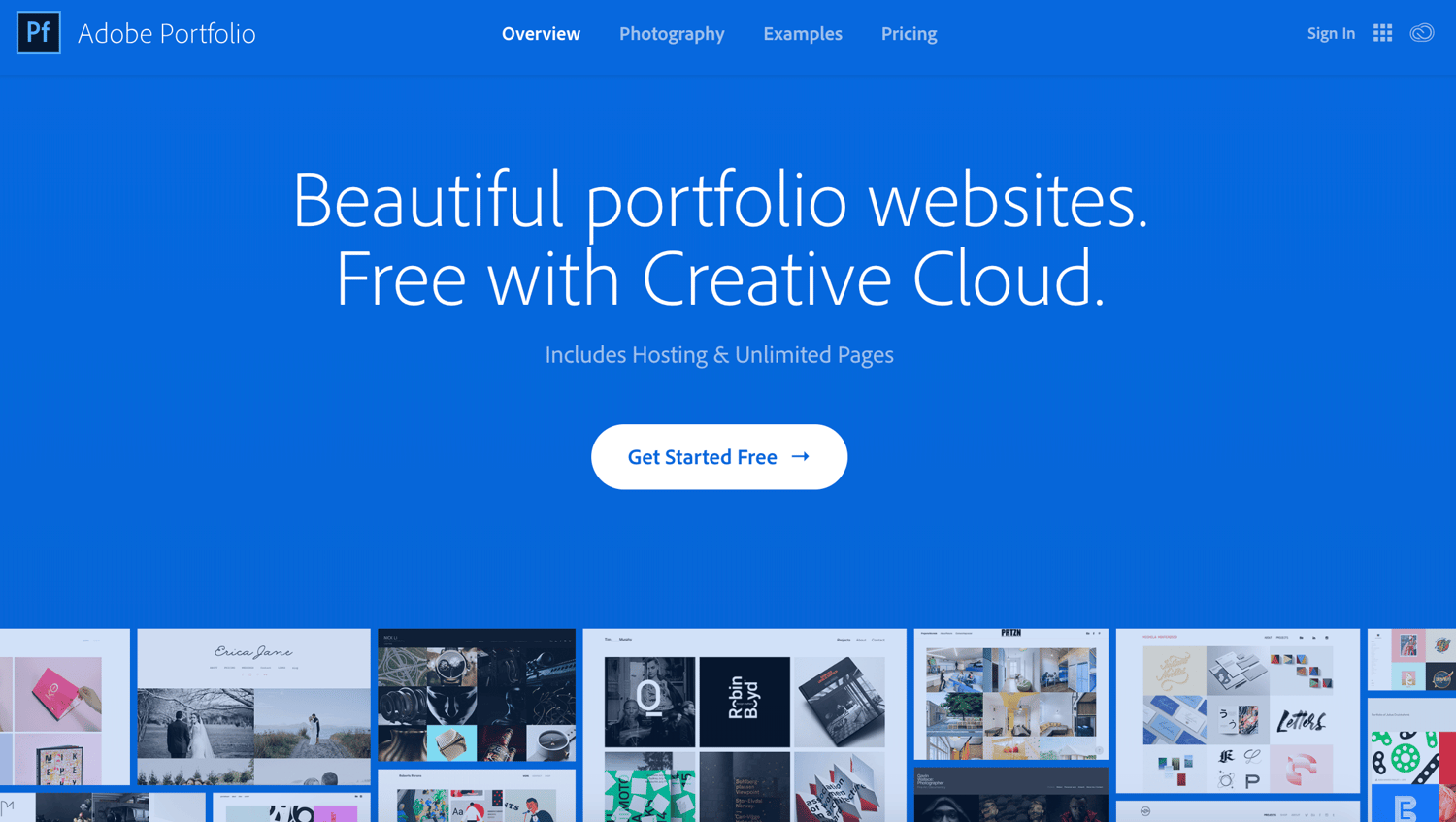
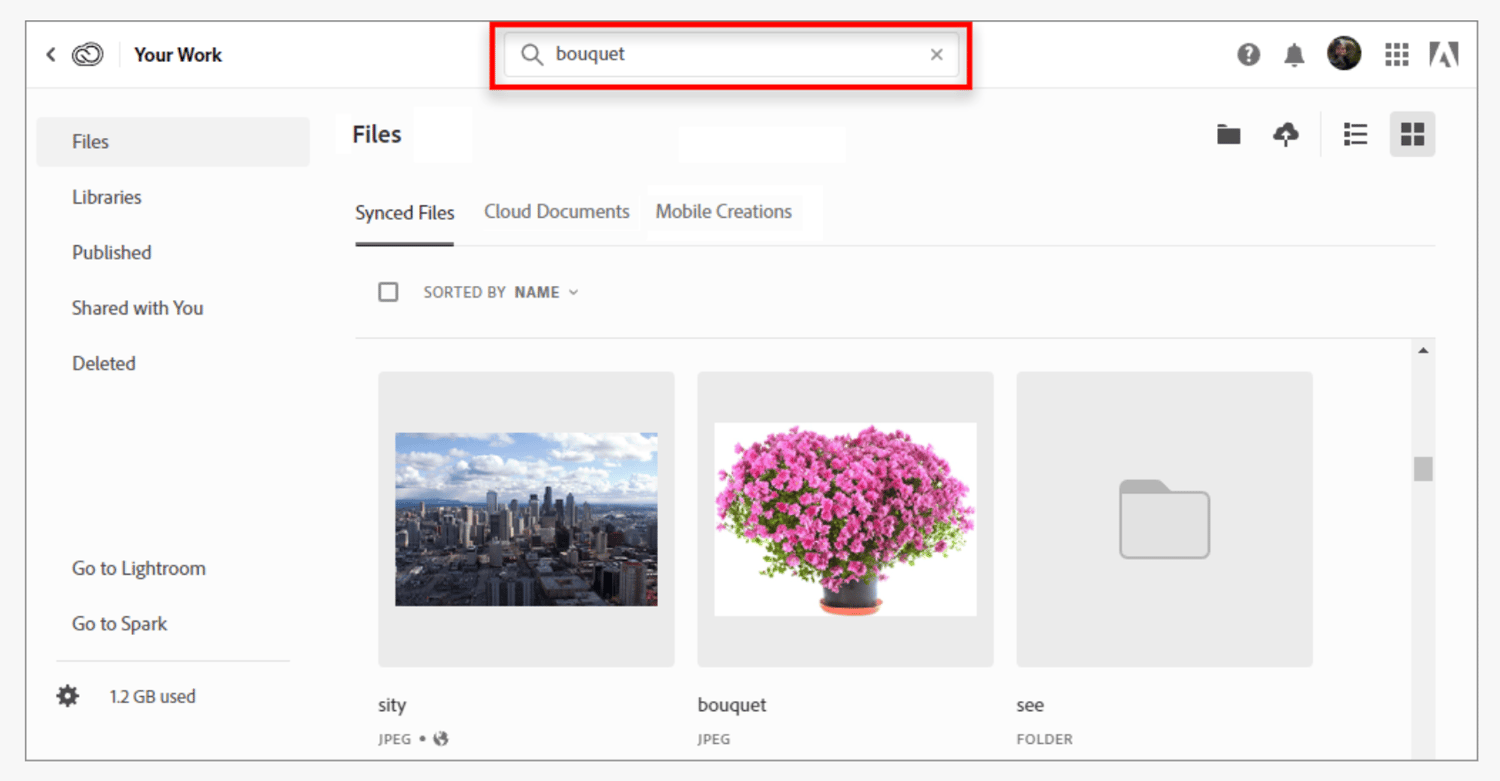
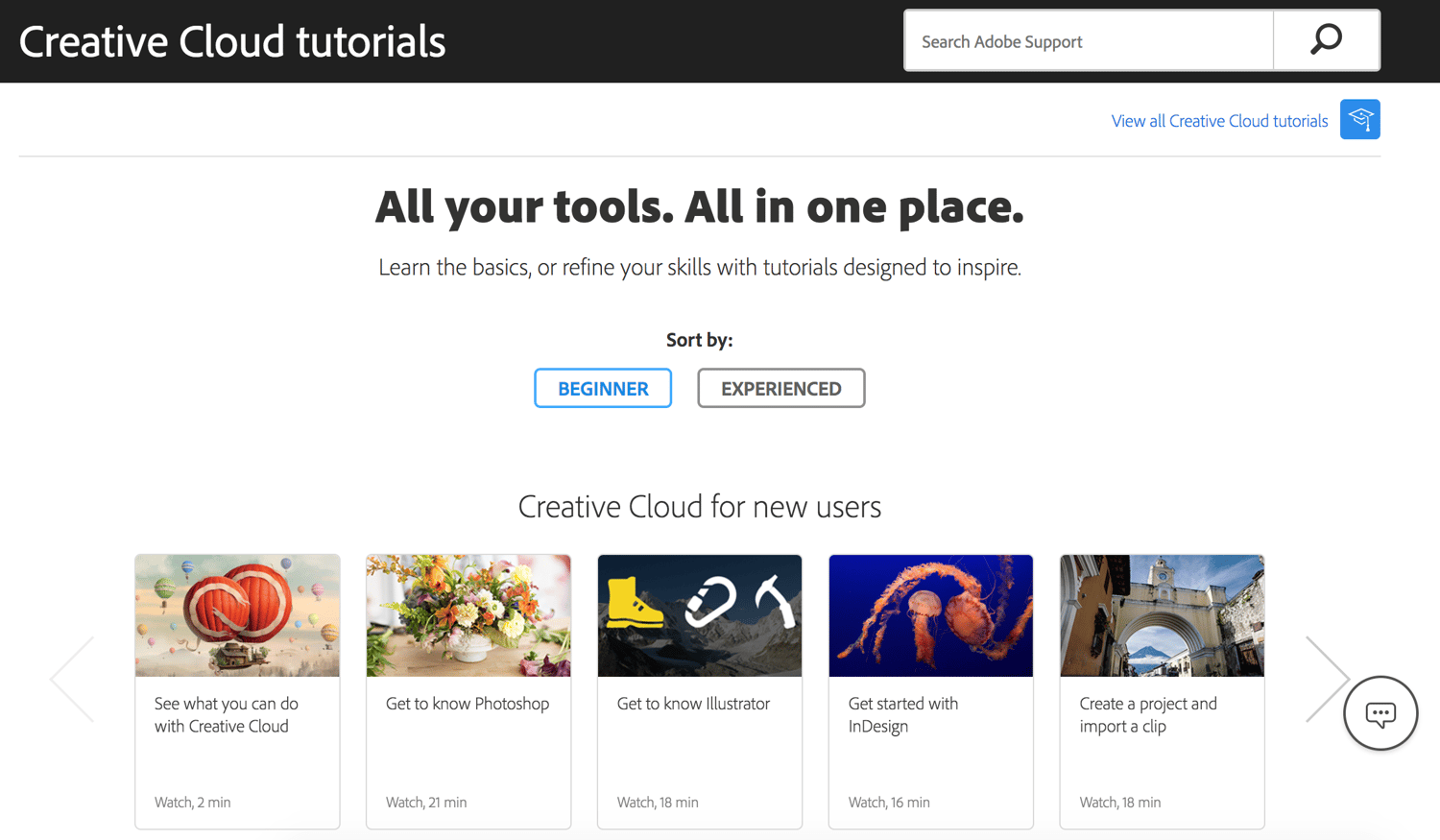
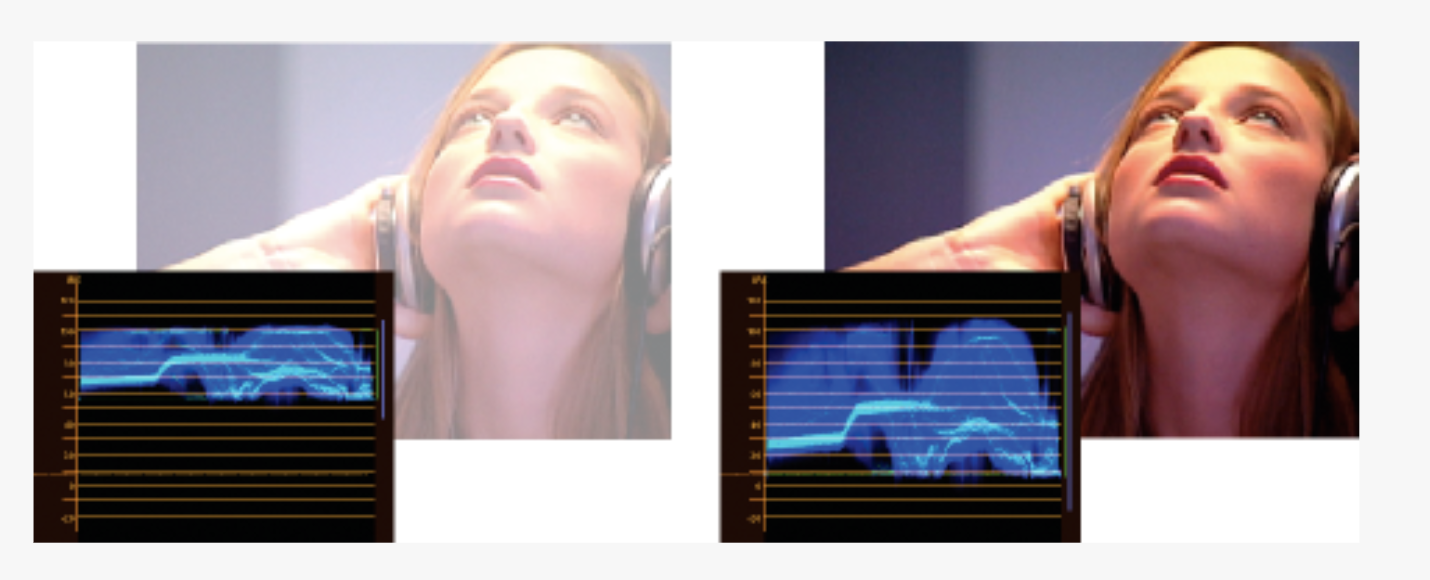
No comments:
Post a Comment