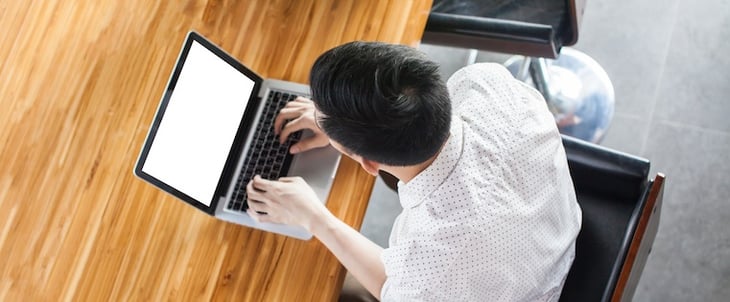
For all of the greatness that the internet affords -- cute animal videos, GIFs, and interesting blogs -- I think its biggest downside is how distracting it can be. How many times have you sat down to work and been pulled into a pit of procrastination?
Perhaps you get absorbed in updates on social media, or maybe you click through Wikipedia trying to determine what exactly Gina Rodriguez’s first TV role was (it was on Law & Order). No matter where you click online, it’s easy to be pulled into a black hole of distraction and low productivity.
Enter Google Chrome browser extensions. The Google Chrome web store offers a variety of different tools that help you be more productive with just one click. We can’t guarantee that they will make YouTube videos less tempting to watch, but we recommend them for busy marketers who want to make their time online more efficient. We’ve broken them down into different categories if you want to jump ahead:
Social Media, SEO, Content Sourcing, Blogging, Productivity
Please note: All of these are free tools, but some of the services that they work with have paid features or subscriptions, and those prices are included below.
28 of the Most Useful Google Chrome Extensions for Marketers
Social Media
1) bitly
This extension lets marketers quickly and easily shorten links and share them on social media directly from their browser. This is particularly useful for social media marketers, given that Twitter has a 140-character limit.
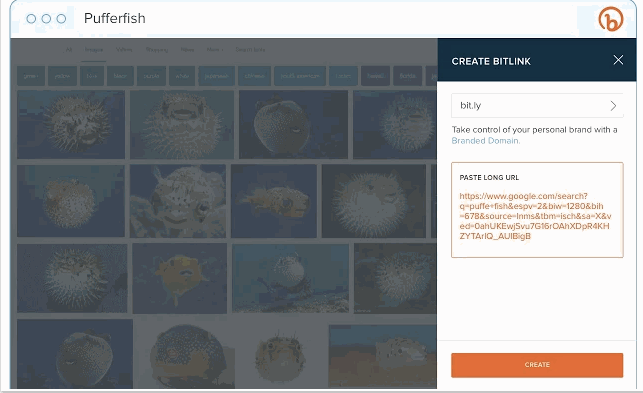
Image courtesy of bitly.com
Price: Free; bitly Enterprise pricing varies depending on company size
2) BuzzSumo
BuzzSumo provides insight into how content is performing. When you’re on a web page, click the extension to show metrics such as the number of social shares and backlinks to a piece. This tool provides an easy way to see how much engagement your content is generating. You could also use BuzzSumo to perform competitor analysis to uncover strategies that might make your content more shareable.
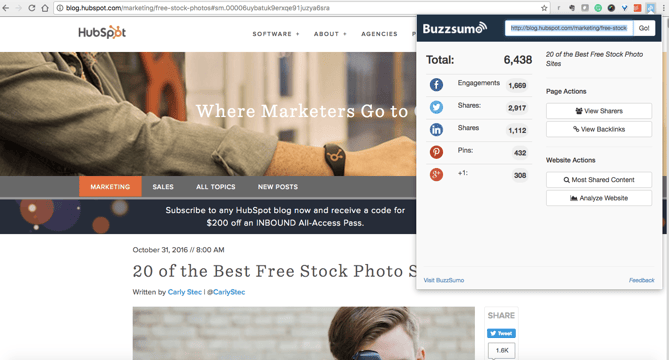
Price: Free with limited number of link analyses; BuzzSumo Pro starts at $99/month
3) Pinterest
This extension allows you to easily save items onto your Pinterest boards without navigating away from what you’re doing. What’s neat about this tool is that it shows you multiple pinnable items available on each website so you can save more than one item to your board at a time. (Normally, you would have to click into each blog post or image in order to separately pin each to your boards individually.)
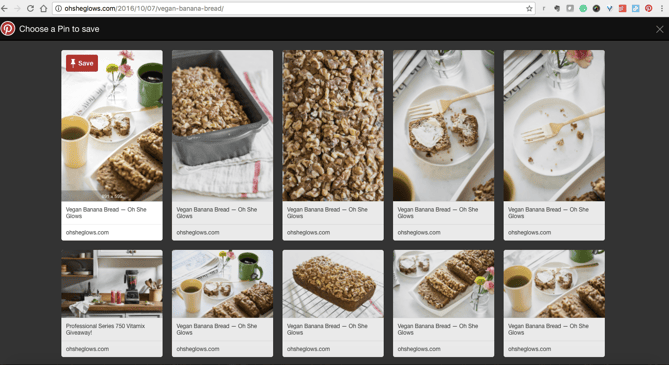
Price: Free
4) Save to Facebook
Facebook’s new “Save” feature lets users aggregate links, images, and videos they find on Facebook in one location in their account. This bookmark allows you to do the same from anywhere on the web, making Facebook a centralized place to save content you’re interested in checking out later. (As you can see, in addition to inbound marketing, I’m also interested in learning more about footwear and vegan recipes.)
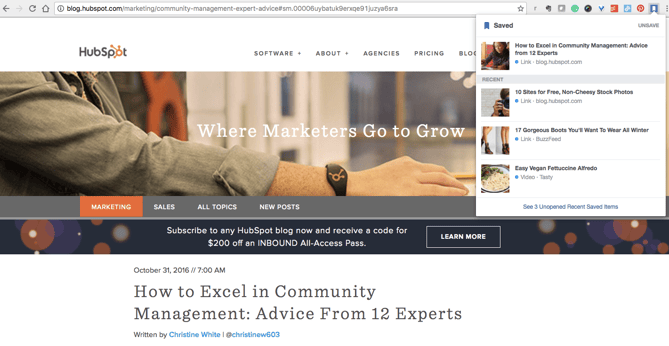
Price: Free
5) RiteTag
RiteTag shows you how hashtags are performing on Twitter and Facebook before you post content. Once you log in to RiteTag using your Twitter or Facebook credentials, it checks the hashtags you begin typing in real time and color codes them:
- If your hashtag is green, it means the hashtag will help your content be seen now.
- If your hashtag is blue, it means the hashtag will help your content be seen over time.
- If your hashtag is gray, you should select a new hashtag because it has low levels of engagement.
- If your hashtag is red, you should select a new hashtag because it’s so popular, your content will disappear into the crowd.
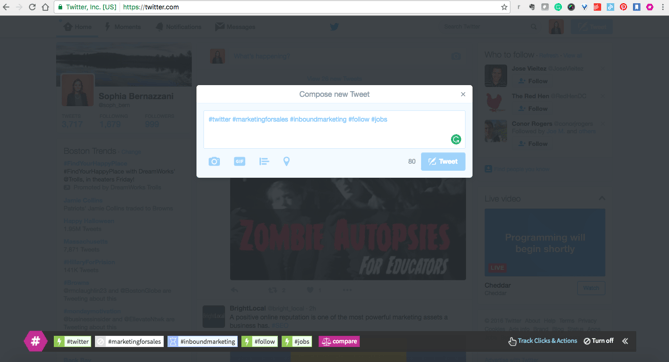
Price: Free
6) List Builder for Twitter
If you’re following a hashtag or event on Twitter, you may want to make a list of users tweeting about topics you’re interested in, which is time-consuming to do manually. With the List Builder for Twitter, you can navigate to a hashtag or trending topic and build a list of all users tweeting, or you can select which users you want to add to a list. Here’s an example of the tool in action: I built a list of all users tweeting “#INBOUND16.”

If you’re a HubSpot customer, you can easily create lists using the social streams featuring in the HubSpot Social Monitoring tool.
Price: Free
7) Instagram for Chrome
Want to keep tabs on Instagram notifications without having to constantly check your phone? With this extension, users can see what’s happening on their Instagram content directly within their browser.
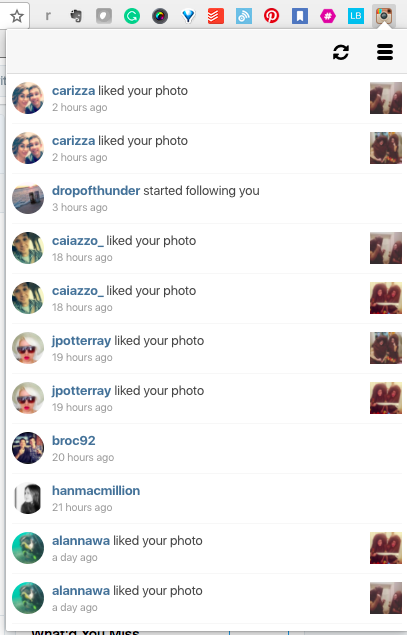
Price: Free
SEO
8) MozBar
The MozBar is a Chrome extension that allows SEO marketers to easily get insights about different websites without leaving their web browser. With one click, you can find search ranking and link coding information about all of the search results on a Google results page.
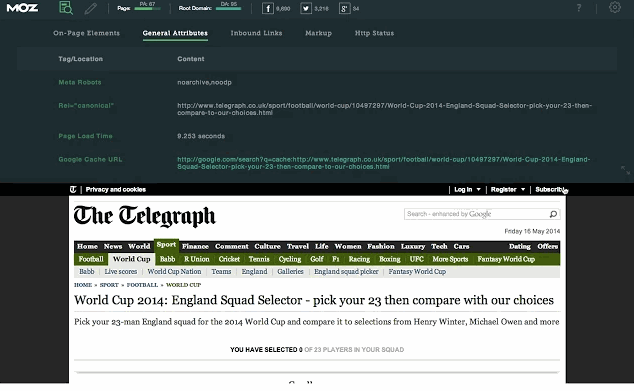
Image courtesy of Moz
Price: Moz subscriptions start at $99/month
9) Check My Links
Check My Links does what it says it will: It quickly scans web pages and shows you which links are working properly and which are broken. With this extension, marketers can ensure that their own websites are functioning properly for their visitors. Additionally, marketers can check for broken backlinks to their content on other websites to build backlinks to their content and increase their domain authority.
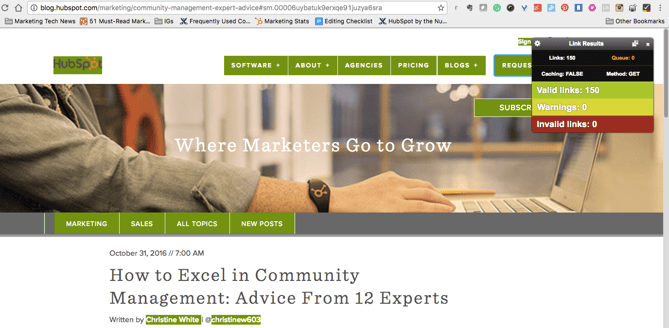
Price: Free
10) NoFollow
NoFollow quickly indexes web pages and identifies links that are coded with the nofollow metatag. Nofollow links aren’t crawled by search engines and don’t contribute to search engine authority, so SEOers can use this extension to determine if external sites are backlinking to them with followed, or indexed, links. Additionally, you might use nofollow links on web pages you don’t want crawled, such as a landing page or thank you page, and this extension can easily double-check if you’ve coded links correctly. In the example screenshot below, nofollow links are highlighted in red.
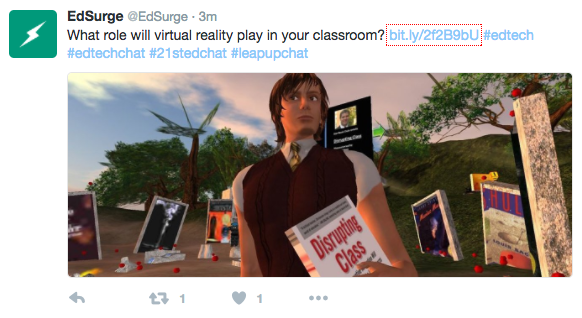
Price: Free
11) Impactana
Impactana’s Chrome toolbar offers a wealth of SEO, social media, and content marketing information about any web page. Its two biggest metrics are “Buzz,” which measures a website’s reach on social media, and “Impact,” which measures SEO metrics such as clickthrough rate, backlinks, and time on page. It also shares details like author and publisher contact information that are useful for PR professionals.
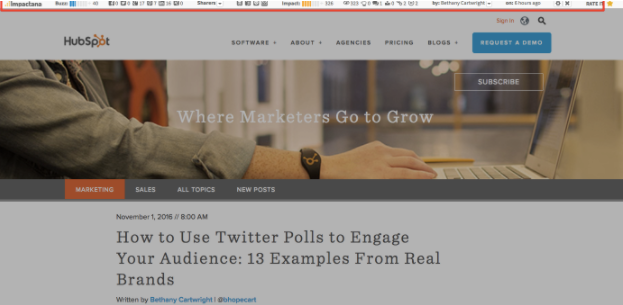
Price: Impactana subscriptions start at $99/month
Content Sourcing
12) HubSpot Collect
Whether you’re conducting research for a project or simply reading different articles online, you most likely come across resources that you want to save and return to for later use. That’s where HubSpot Collect will come in. Instead of saving content to another application or document, you can save it directly to your HubSpot software for easy reference when you sit down to write a blog post or web page. Coming soon to HubSpot software, Collect will automatically generate author attributions and citations if you want to cite a link you saved for a blog post.
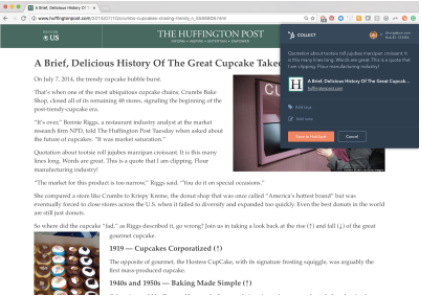
Price: HubSpot Marketing Software starts at $200/month
13) AwesomeScreenshot
AwesomeScreenshot is a screen capture extension with capabilities for annotation and photo editing while staying in your browser. Once you take a screenshot of a selected area of your screen or an entire web page, you can crop, highlight, draw shapes, and blur sensitive information.
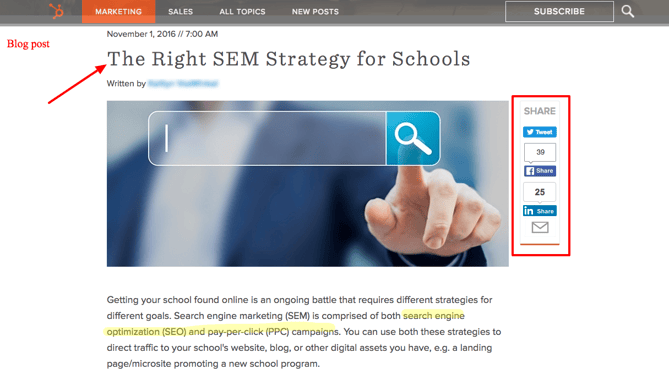
Price: Free
14) Evernote Web Clipper
Evernote is a note-taking and organization app that can be shared across teams for content collaboration. With the Evernote Web Clipper extension, users can save links onto a clipboard within their Evernote app for later reading and reference.
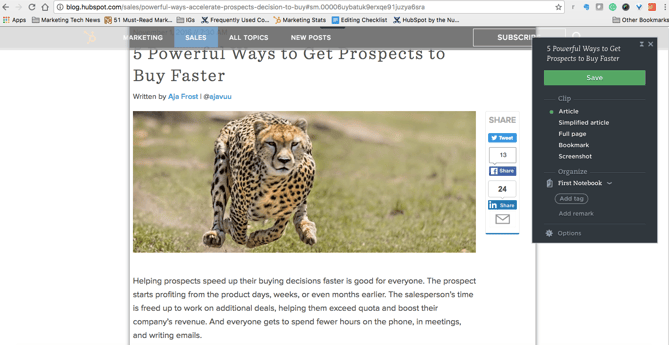
Price: Free
15) Giphy for Chrome
Everyone loves animated GIFs. They make emails, blogs, and social media posts engaging and funny, and with this extension, you can easily grab a GIF from Giphy’s huge database for whatever content you’re working on without navigating away.
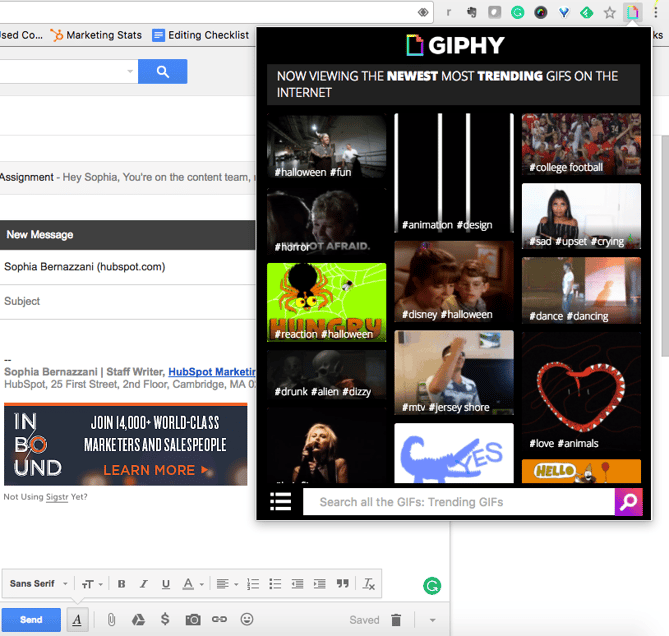
Price: Free
16) Bookmark Manager
Manually bookmarking websites can sometimes be a tedious process, so Google created this extension to organize websites you want to save without having to open a new tab. Save websites to bookmarks, create folders, and add notes for later reference.
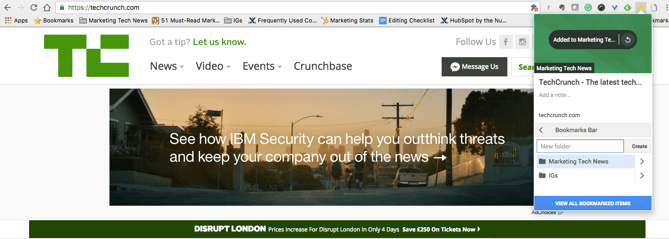
Price: Free
17) OneTab
When you conduct research for a piece of content, it’s easy to get swamped in multiple open tabs with great resources you want to cite. The trouble is, once it comes time to write and refer back to the sources, it’s hard to navigate between all of the tabs. Luckily, OneTab lets you put multiple different URLs into a single tab for easy reference.
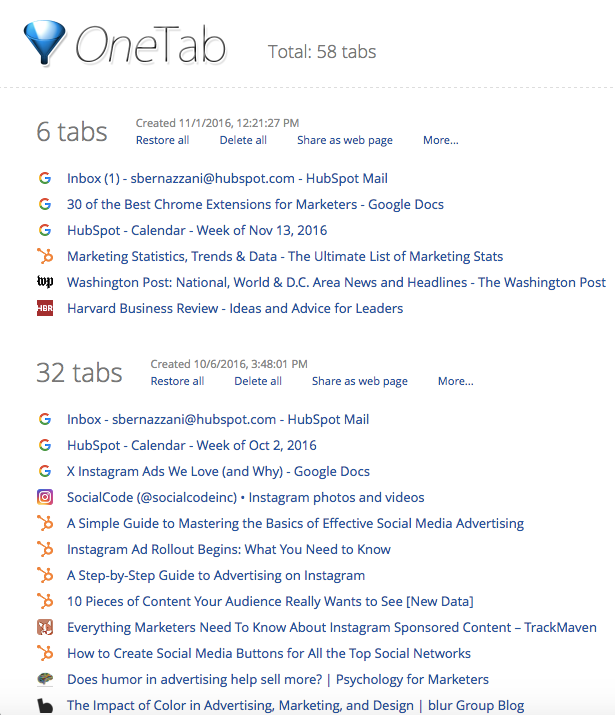
Price: Free
Blogging
18) Grammarly
Grammarly is my go-to app for reviewing blog posts for proper spelling, grammar, and word use. You can drop large pieces of text into the desktop application for review, or you can use the handy Chrome extension to call out any grammar errors you’re making while typing on the web. Here’s an example of Grammarly pointing out an error I was about to make in a tweet:
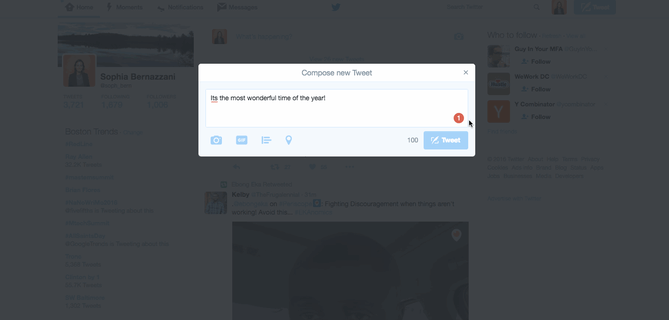
Price: Free with subscription upgrades for more in-depth reviewing
19) Google Dictionary
Have you ever come across a word you’re not familiar with while doing research online? Instead of Googling it in a separate tab, quickly highlight the word and click on the Google Dictionary extension to get the definition.
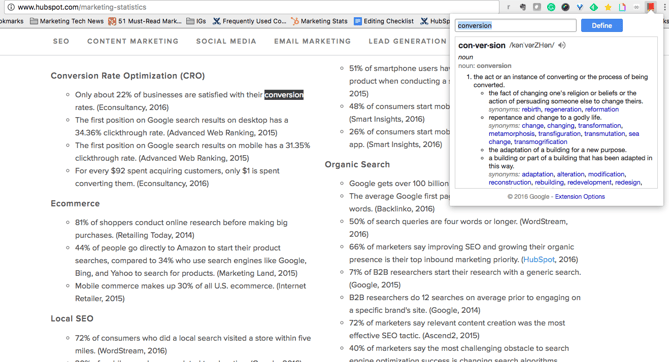
Price: Free
20) Office Editing for Docs, Sheets & Slides
For those times when you and your coworkers are working on computers with different operating systems, or want to collaborate on a live document together, check out Office Editing. This extension lets you easily drop Microsoft Office files into Google Drive to view and edit them without needing the software installed on your hard drive. Here’s an example of an Excel file that I dropped into my Google Drive:
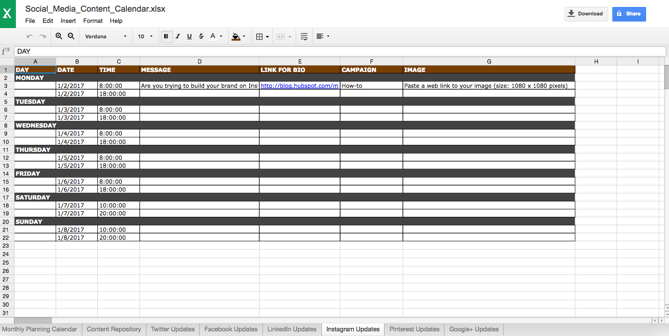
Price: Free
21) QuickWrite Text Editor
Sometimes it’s hard to free yourself of distractions to write productively, especially if you’re writing online. This extension quickly opens a new tab for a clean and neutral text editor that auto-saves while you’re working if you need a break from where you normally write.
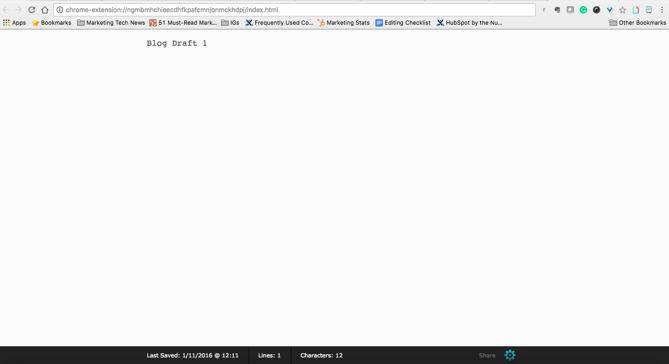
Price: Free
Productivity
22) ToDoist
ToDoist is a project management tool that lets you create highly organized and visually appealing to-do lists across all of your devices. What’s neat about the Chrome extension is that you can see your to-do list, or your team’s shared lists, and add tasks to it without having to open a separate tab, app, or device.
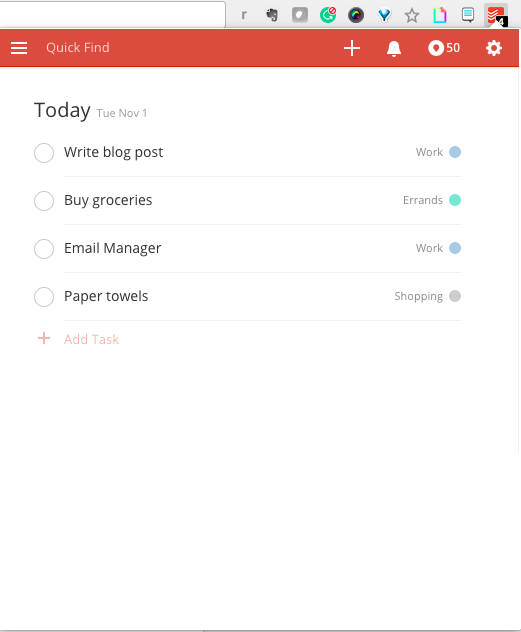
Price: Free for Basic; $29/year for Premium
23) Rapportive
Rapportive uses LinkedIn account information to provide details about the recipient of an email you’re drafting. This is a great way to get details about someone you’re trying to connect with and to ensure that you’re contacting someone on their correct email address.
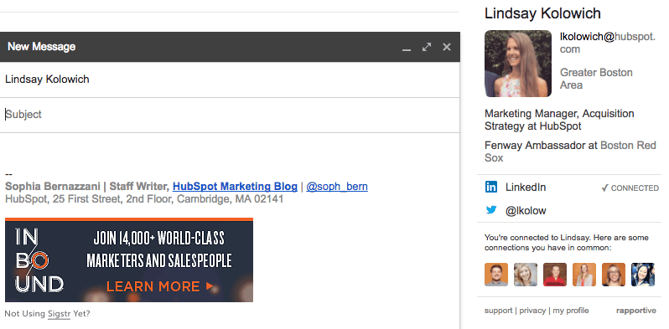
Price: Free
24) Momentum
Momentum is a simple Chrome extension that replaces blank new tabs with beautiful photography, inspiring quotes, weather reports, and a space for you to write down a priority for the day when you open up your browser for the first time. (Don’t worry -- the temperature is in Celsius, it’s not that cold in Boston.)
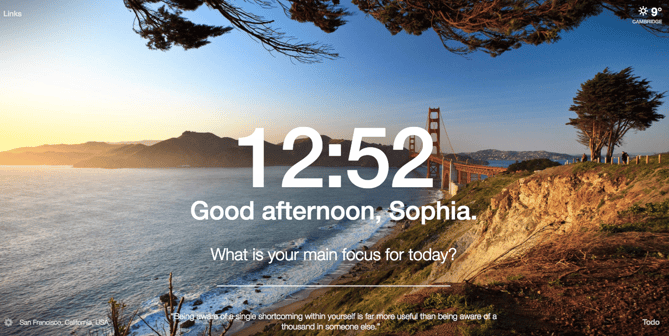
Price: Free
25) StayFocusd
StayFocusd lets you budget your time on specific websites so you can eliminate distractions when you need to buckle down and work. It’s highly customizable -- you could set your time limit to 20 minutes on Twitter and only five minutes on Facebook, for example. It also has neat features like the Require Challenge: Once you set time limits on sites, if you want to go back and change your settings, you have to complete a challenge (think: retyping a piece of text without typos or answering questions).

Price: Free
26) LastPass
LastPass is a password manager that auto-fills in passwords for all of the accounts you save with this extension. You only have to remember one password: your LastPass password. This saves you time, headaches, and increases the security of your personal data.
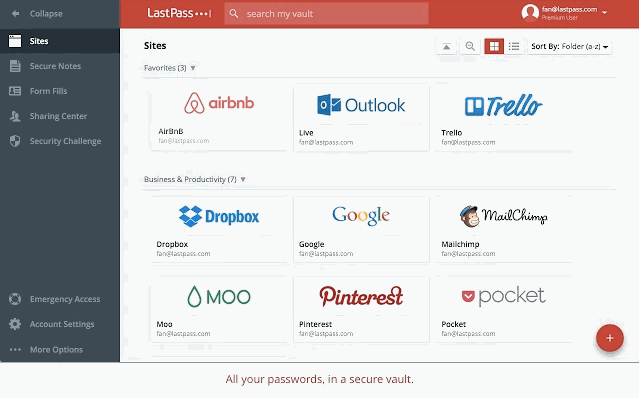
Image courtesy of LastPass
Price: Free
27) Add to Trello
If you use Trello for project management, team collaboration, your content calendar, or just a personal to-do list, this extension lets you easily add links as cards to your Trello boards.
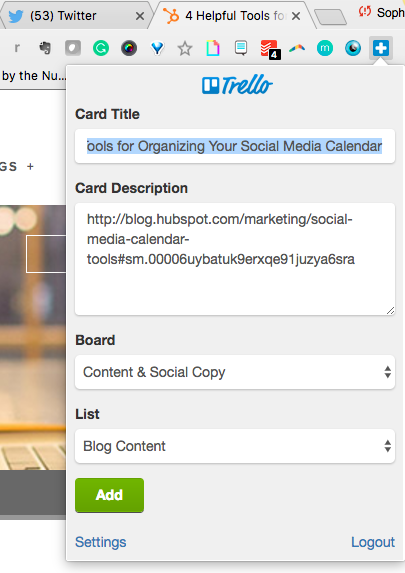
Price: Free; Trello subscriptions start at $9.99/user/month
28) Extensions Manager
We couldn’t give you 27 different extensions to try out without also suggesting Extensions Manager. Try this tool to organize all of your extensions so they don’t take up half of your browser’s screen. It shows you what extensions you have operating on Google Chrome and gives you the option to hide some of the icons to keep your browser better organized.
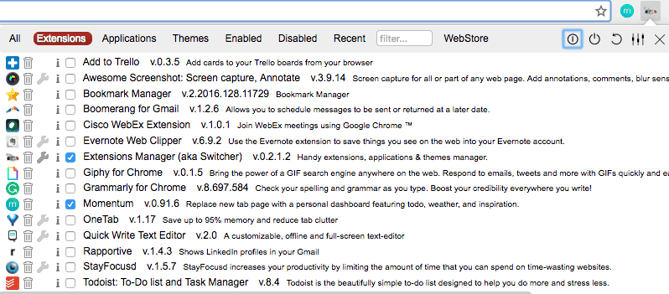
Price: Free
Now that your browser is loaded with extensions to make marketing easier on a day-to-day basis, test them out to see what time and efficiencies you’re able to save. When you’re ready to work on your next piece of content, try these content curation hacks and tools to make that process simpler, too.
What’s your favorite Google Chrome extension? Share with us in the comments below.
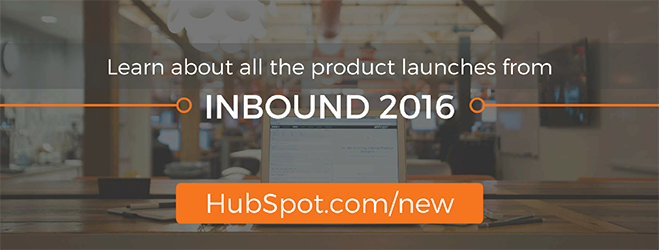
from HubSpot Marketing Blog https://blog.hubspot.com/marketing/best-chrome-extensions
No comments:
Post a Comment